Submitting the Copay PseudoDIN for NLPDP and NIHB COB Claims with SSF
This topic is intended for Independent pharmacies only and is not applicable to Rexall pharmacies.
Indigenous Services Canada identified a potential issue with claims coordinated between Newfoundland and Labrador Prescription Drug Program (NLPDP) and Non-Insured Health Benefits (NIHB). When a special service fee is submitted and fully covered by NLPDP, NIHB may not reimburse the correct copay amount. If you encounter this scenario, you can submit a claim for the unpaid copay amount to NIHB, provided the medication is an open benefit under NIHB.
This page outlines how to submit the copay pseudoDIN in Propel Rx for the situation described above. The first two parts are a one-time setup. The third part describes how to bill the claim.
Part 1: Setting Up the Drug Folder
A Custom Class will be used in a Pricing Strategy to zero the dispensing fee and markup for the NIHB copay claims. You can also use the Custom Class for reporting purposes by specifying it as a report criterion.
-
Select More (...) > List Maint.
-
From the dropdown, select Custom Class.
-
Select Add.
-
In the new row, enter "NIHB Unpaid Copay" as the Description.
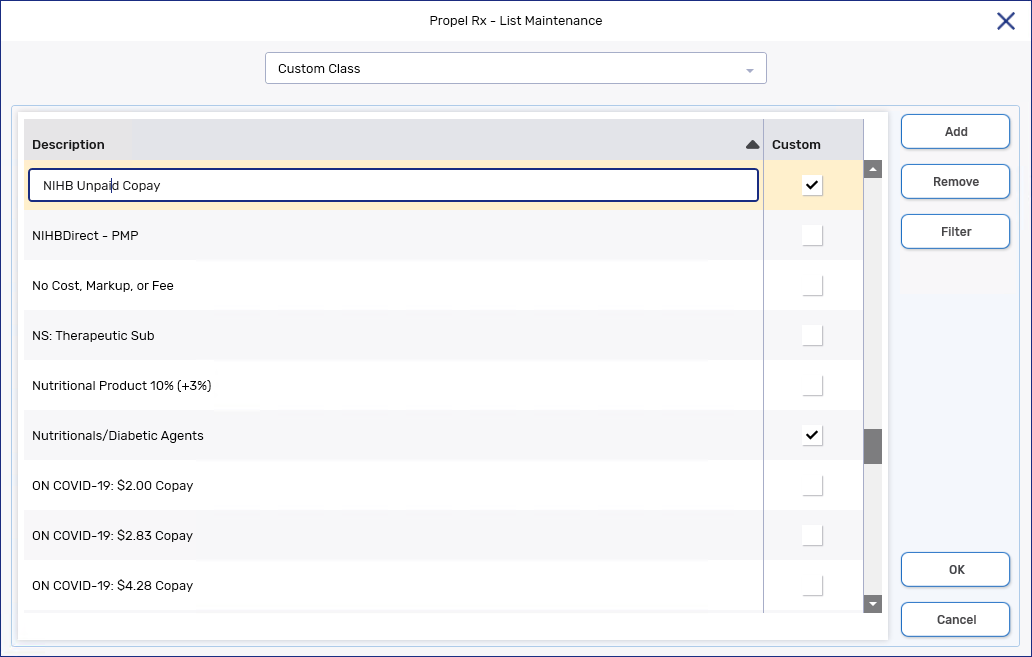
-
Select OK.
-
Restart Propel Rx on all computers.
Creating the Drug Folder
You must create a freeform Drug Folder to be used in the NIHB copay claim.
-
Select the Drug navigator button. The Drug Search window opens.
-
Select New to create a new Drug Folder.
-
Enter the following information in the Main tab:
-
Generic and Trade (e.g., NLPDP and NIHB Unpaid Copay)
-
Schedule = Schedule I
-
(Undefined variable: Fields.DIS8) = Non-EHR
-
Route = Oral
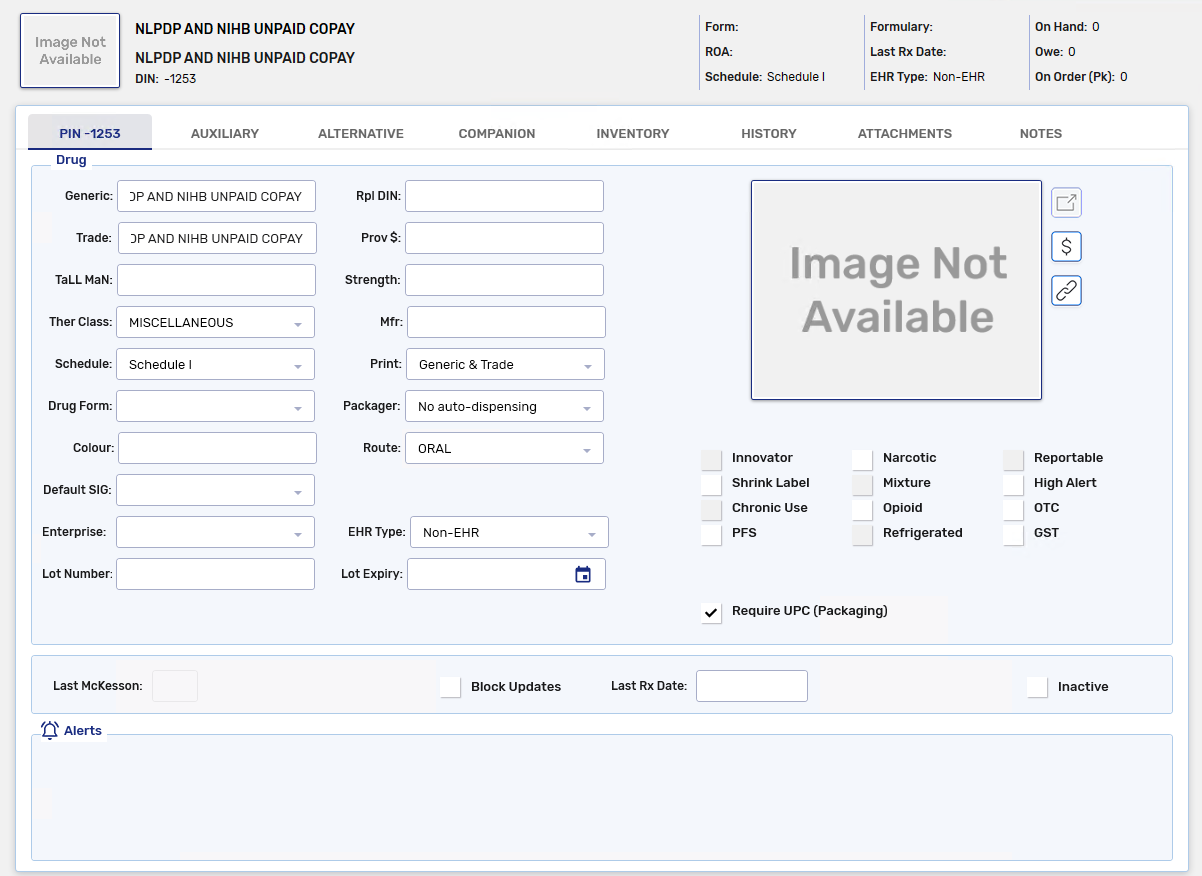
-
-
Select the Alternative tab.
-
In the Custom Class section, select Add.
-
Enter the following information in the new row:
-
Third Party Plan = Non-Insured Health Benefits - All
-
Custom Class = NIHB Unpaid Copay
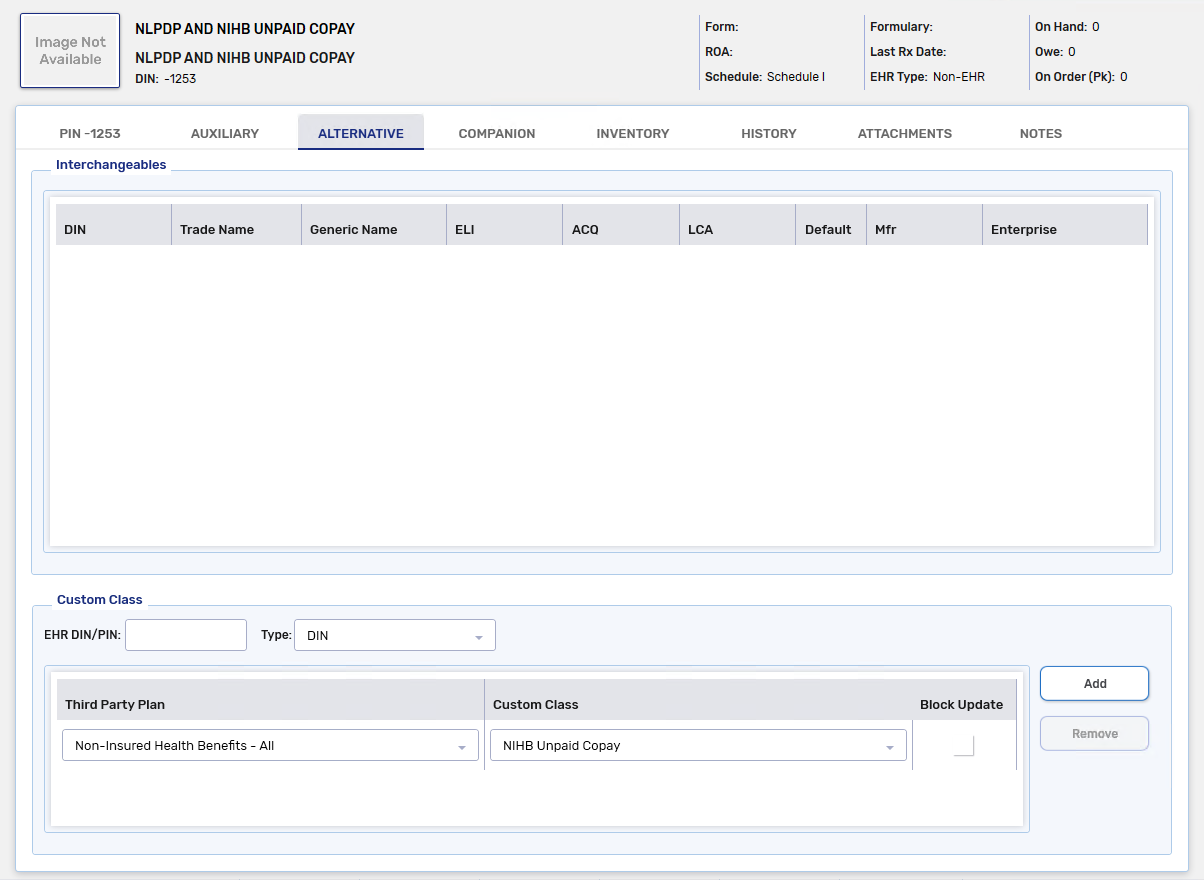
-
-
Select the Inventory tab.
-
In the Packs Available section, select Add.
-
Enter the following information in the Pack Size window:
-
Default = ON
-
Pack Size = 1
-
Monitor = unchecked
-
Supplier = McKesson Newfoundland
-
Item # = 12345
-
Supplier Price (pk) = 0
-
Acq Cost (pk) = 0
-
-
Select Save.
Adding the NIHB TP Rule
Since a freeform Drug Folder is automatically assigned a negative PIN, the copay pseudoDIN must be entered as a TP Rule.
-
Open the Drug Folder created above.
-
On the Main tab, select TP Rules.
-
Select Add.
-
Enter the following information in the new row:
-
Third Party = Non-Insured Health Benefits
-
TP Plan = All
-
Pack Size = 1 - Inv # 1
-
PIN = 91500052
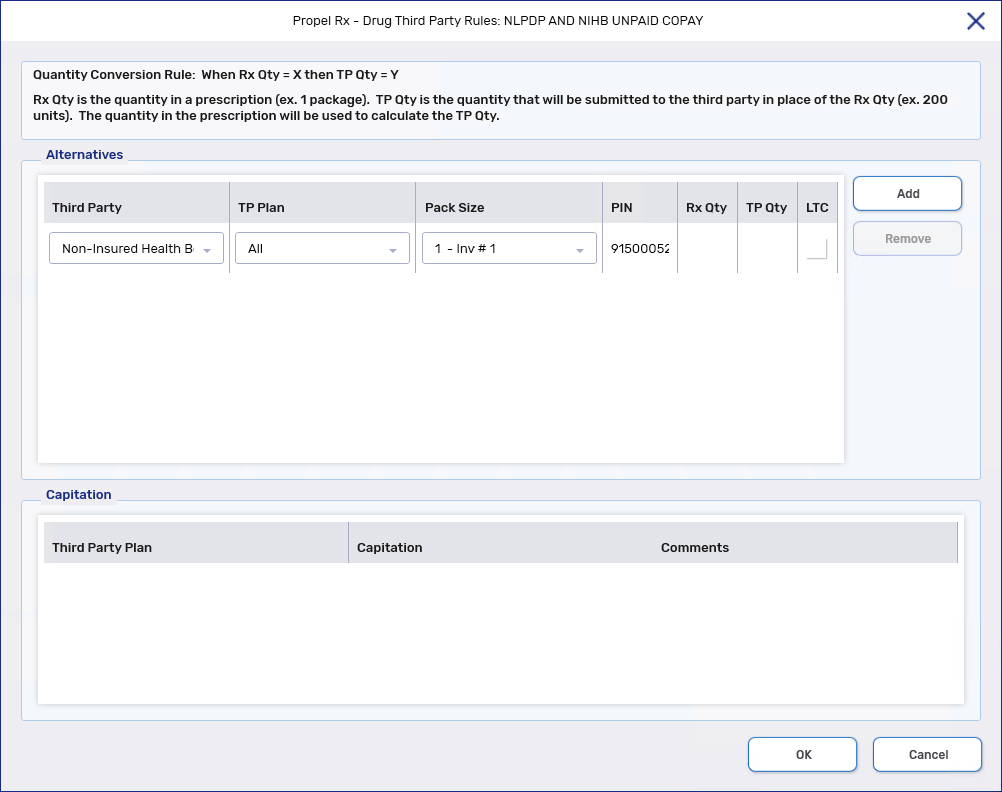
-
-
Select Save.
Part 2: Setting Up the Pricing Strategy
The NIHB copay claim must be submitted with only a cost. To automatically zero the dispensing fee and markup, a Pricing Strategy must be created for NIHB Unpaid Copay Custom Class.
-
Select More (...) > Pricing.
-
Highlight the Non-Insured Health Benefits row.
If the row does not exist, highlight Pharmacy, and then select Add. Dropdown the Third Party - Plan* field and select Non-Insured Health Benefits. Select OK.
-
Select Add. The Create New Strategy window opens.
-
Dropdown the Custom Class field and select NIHB Unpaid Copay.
-
Select OK.
-
Under the Strategies tab on the right for the NIHB Unpaid Copay Custom Class, enter the following:
-
Fee = $0
-
Markup% = 0%
-
-
Select Save.
Part 3: Submitting the NIHB Copay Claim
Before submitting the NIHB copay claim, you must manually adjust the cost to reflect the unpaid copay amount from the original prescription. This information can be found in the Claim Summary window.
To open the Claim Summary window, detail the prescription from the Workbench or Patient Profile. Select the expander button ![]() in the Price section and then select the Claim Summary tab.
in the Price section and then select the Claim Summary tab.
-
From the Workbench or Patient Profile, select Intake.
-
Enter the following information in the Intake window:
-
Patient
-
Prescriber = original prescriber
-
Drug = freeform drug created in Part 1
-
Qty Auth = 1
-
Qty = 1
-
SIG = reference the prescription number of the original claim
-
DS = 1
-
-
Select Process. The prescription opens in Rx Detail.
-
Ensure the Bill field only contains IA and CA.
-
Select the expander button
 in the Price section.
in the Price section. -
Under the Requested Cost tab, select the Price Override checkbox.
-
Enter the unpaid copay amount in the Cost Before Markup field.
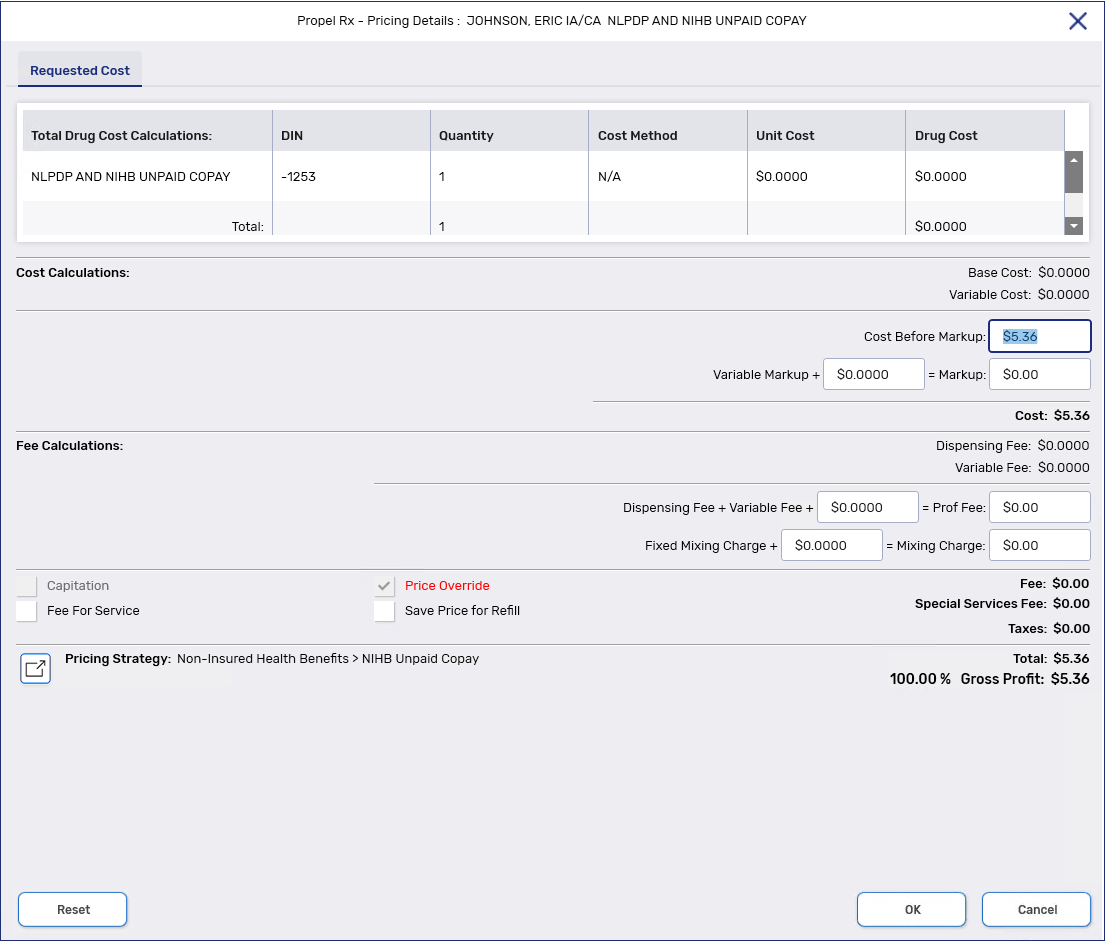
-
Select OK.
-
Select Fill.